




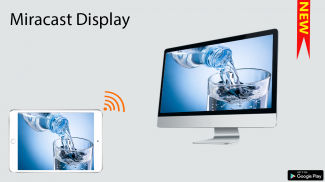
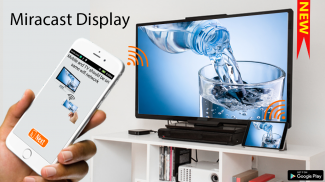
miracast screen sharing for smart tv - mirror cast

توضیحات miracast screen sharing for smart tv - mirror cast
Miracast or Screen Mirroring to play videos, music, photos, etc in my smartphone with any devices smart TV at anywhere.
With this app, user will more conveniently be able to mirror own screen or use cast feature from supported devices .
To Share/mirror mobile screen to SmartTV or Wifi Display dongle connected to TV,
Following steps needs to performed:
1. Check your TV wheather it supports Wireless Display / Miracast.
2. Make sure TV is connected to the same WiFi network as your mobile device. You can't connect it with wired connection (LAN).
3. Make sure your Android device version is 4.2 or higher.
4. Make sure your device inbuilt hardware of Miracast.
5. Download and run Miracast App.
When installed, a widget is added called "Miracast Widget" that will allow you to directly to the Miracast screen with one click to send your device's display to your Miracast enabled external display, such as your TV or monitor! When you are casting your screen, the widget will display the name of the screen. You can click the widget again to disconnect.
Also, a launcher icon will be added to your app tray that will launch the settings app directly to the Miracast screen casting settings.
Miracast یا Screen Mirroring برای پخش فیلم ، موسیقی ، عکس و غیره در تلفن هوشمند من با هر دستگاه هوشمند تلویزیون در هر کجا.
با استفاده از این برنامه ، کاربر راحت تر قادر به آینه کاری صفحه نمایش خود یا استفاده از ویژگی بازیگران از دستگاه های پشتیبانی شده خواهد بود.
برای به اشتراک گذاشتن / آینه صفحه نمایش تلفن همراه به SmartTV یا دانگل نمایش Wifi Display متصل به تلویزیون ،
مراحل زیر باید انجام شود:
1. چکمه تلویزیون خود را که از صفحه نمایش بی سیم / Miracast پشتیبانی می کند ، بررسی کنید.
2. اطمینان حاصل کنید که تلویزیون به همان شبکه WiFi دستگاه تلفن همراه شما وصل شده است. شما نمی توانید آن را با اتصال سیمی (LAN) وصل کنید.
3. اطمینان حاصل کنید که نسخه دستگاه Android شما 4.2 یا بالاتر است.
4. مطمئن شوید که دستگاه شما از سخت افزار Miracast ساخته شده است.
5. برنامه Miracast را بارگیری و اجرا کنید.
هنگام نصب ، ویجتی به نام "ویجت Miracast" اضافه می شود که به شما امکان می دهد مستقیماً با یک کلیک به صفحه Miracast بروید تا صفحه نمایش دستگاه خود را به صفحه نمایش خارجی مجهز به Miracast مانند تلویزیون یا مانیتور خود ارسال کنید! هنگامی که در حال ضبط صفحه هستید ، ویجت نام صفحه را نشان می دهد. برای جدا کردن مجدد می توانید روی ویجت کلیک کنید.
همچنین یک نماد لانچر به سینی برنامه شما اضافه خواهد شد که برنامه تنظیمات را مستقیماً به تنظیمات ریخته گری صفحه Miracast راه اندازی می کند.





























